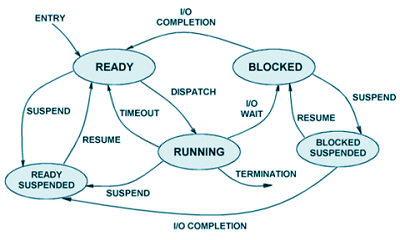
Hi, I'm a program. I have seen two worlds. People call then "Main Memory" and "Secondary Memory". Secondary Memory is my home, this is where I spend most of the time. It is my Home. Main memory(aka Primary Memory) is my work place, this is the place from where I turn into Action using processor.
I enter the Primary Memory aka Main memory. I have to take a toke and wait in the lounge. This is called as ready state. Some times the lounge gets crowded and few programs from here will be sent to another big lounge, it is called "Ready Suspended". So once we get the chance to enter the processor we move from ready state to "Running" state. While we are running inside processor we may need some resources and we get have to wait for those resources to be available. Then we are sent to another state from the "Running" state. This state is similar to "Ready Suspended ", which we went when we were waiting in the lounge, but this buffer state is within the main memory.This is pretty small place. Sometimes when this gets crowded, we enter the "Blocked Suspended" state which is a bigger place in the secondary memory.
Once the resource get available we are back to "Running", to get up and running. Once the running actions defined in the program are completed we end at a state called "Terminated".
Comments
Post a Comment